Moving from OhLife to Little Memory
You can import your OhLife entries into Little Memory. This is a guide on how to transition and transfer your entries from there to here.
Woah, woah, hold on, but is adding entries via email supported?
Yes! In fact, this was one of the very first features of Little Memory as suggested by the very smart and funny Jason Hreha, who knows a thing or three about the importance of triggers in building habits.
Transferring entries to Little Memory
- Download an export of all your OhLife entries: http://ohlife.com/export.
This was only available until October 19, 2014. This will download an export of all your OhLife
entries to your computer. The export filename that you downloaded should end in TXT or ZIP.
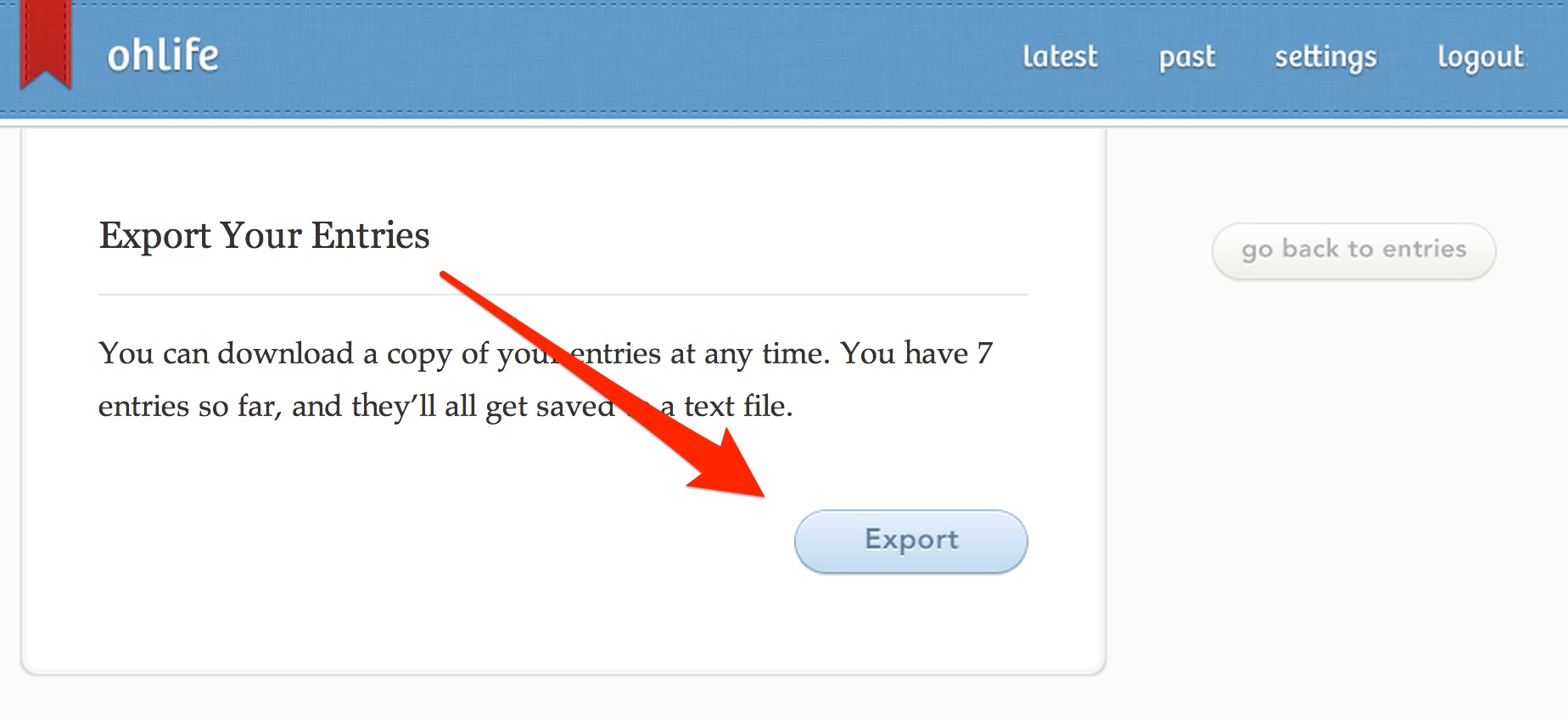
- Go to Little Memory’s import page
- Click “Choose File” and select the export file of your OhLife entries.
- Click “import entries.”
- Wait. Maybe get a cup of coffee?
- When the import completes, you will receive an email confirmation and your entries will be saved as cute little memories. Yay!
Some transition notes
I’ve heard from OhLife users that they typically used double line-breaks in their reply emails to denote paragraphs. This is a tad different from the formatting of Little Memory replies. If you would like to stop using double line-breaks to end your memory, update the reply settings in your email preferences.
Oh, hey, did you know Little Memory has an iPhone app?
Also, you can check out my blog post about the shutdown.